
Complete Object / Prop list for Menyoo Menu
Description
This mod contains the complete list of all existing & createable objects from GTA V, up to the latest available DLC (Cayo Perico Heist / Online 1.52 / Build 2189 / mpheist4 DLC).
It contains 16663 objects in total, latest version is always available on my repo (including a lot of other useful GTA V data dumps, lists and more):
GTA V data dumps on GitHub
Requirements:
Menyoo Menu
Installation:
Automatic Installation:
Open the OIV file in OpenIV install this into the game folder
Manual Installation:
Open your GTA V directory, from there open the "scripts" folder, then drag and drop the PropList.txt that's provided in the "manual install" folder into your "scripts/menyooStuff" folder.
Support
You can ask questions related to this mod on my discord at: Discord invite
All GTA 5 objects for modding
You can find all existing GTA 5 objects / props on my GTA 5 data browser at: Pleb Masters: Forge
FAQ:
Q: How to get each object in the menu?
A: You need to do a simple step-by-step process. (It's quite easy)
1) Open Menyoo Menu, click on "Extract Objects", then select the object you want to get from it.
2) Open your GTA V directory, then open the "scripts" folder, then open the "menyooStuff" folder, then open the "object_list.txt" file with a text editor.
3) Copy & paste all lines you see into a new text file (e.g Notepad++), save and name it "object_list.txt".
4) Now copy & paste all lines from your newly created text file (e.g Notepad++), into another new text file (e.g TextEdit), save and name it "object_list.txt".
5) Copy & paste both files into your GTA V directory, from there open the "scripts" folder, then open the "menyooStuff" folder, then open the "object_list.txt" file with a text editor.
6) Delete all lines that are not related to that specific object you want to extract from Menyoo Menu and paste only those lines related to this specific object in your newly created text file (e.g TextEdit). Save and name it "object_list.txt".
7) Open the "object_list.txt" file with a text editor, and paste all lines you see there into a new text file (e.g Notepad++), save and name it "object_list_new.txt".
8) Now copy & paste all lines from your newly created text file (e.g Notepad++), into another new text file (e.g TextEdit), save and name it "object_list_new.txt".
9) Copy & paste both files into your GTA V directory, from there open the "scripts" folder, then open the "menyooStuff" folder, then open the "object_list.txt" file with a text editor again. Delete all lines that are not related to that specific object you want to extract from Menyoo Menu and paste only those lines related to this specific object in your newly created text file (e.g TextEdit). Save and name it "object_list_.txt".
10) Now you should have both files, so now just replace any existing line in Menyoo Menu's prop list with one of these two files: Object List or Object List New!
Q: On what version of GTA V do I need to install this mod? Is there a way to make sure this mod is always up-to-date?
A: This mod requires OpenIV 3 or higher installed on your PC. You can download the latest version from here: http://openiv.com/
Q: I've installed this mod, but the Menyoo Menu still doesn't work!
A: If you're on OpenIV 3 or higher, you need to go to "mods\update\update.rpf\common\data\" and replace any object referenced by those lines with one of these 2 files: Object List or Object List New! (To find out what object is referenced by each line, use OpenIV and click on an object in the game with a magnifying glass icon on top left corner). Alternatively, you can also use a text editor and search for that specific line in this file: "object_list.txt" (inside the Menyoo Menu's prop list).
If you're not on OpenIV 3 or higher, it's possible that your PC doesn't allow you to replace any of these files with another file. In that case, please try reinstalling GTA V and this mod again (if it didn't work before), or try changing your PC settings (e.g turning off anti-virus software) to see if it helps.
Q: Why does my game crash when I try using the menu?
A: Make sure your game is patched up-to-date (which can be done by going into GTA V's launcher and clicking "Check for Updates"). If it still crashes at some point










![Fine-Tuned Felony & Response [+ OIV]](https://media.9mods.net/thumbs/resize/112/63/2021/03/fine-tuned-felony-response-oiv.jpg)
![Baby [Add-On Ped]](https://media.9mods.net/thumbs/resize/112/63/2021/03/baby-add-on-ped.jpg)
![Custom Engine Sound Pack [Add-On SP / FiveM | Sounds]](https://media.9mods.net/thumbs/resize/112/63/2021/02/custom-engine-sound-pack-add-on-sp-fivem-sounds.png)



![Japanese Emergency Siren Pack [ELS] SAP520PBK + MK11](https://media.9mods.net/thumbs/resize/112/63/2021/02/japanese-emergency-siren-pack-els-sap520pbk-mk11.jpg)







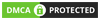
Write comment: